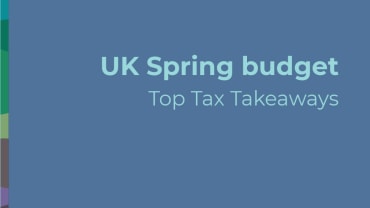Most SETS users will by now have accessed the new online LBTT system known as SETS2. Whether that has been a smooth transition for your firm or a clunky one, there are certainly changes to the system which were unforeseen and have created disruption.
The Corporate Tax & Incentives team at Brodies has been liaising with Revenue Scotland, along with other Scottish firms, to discuss issues with SETS2. Revenue Scotland has indicated it is eager to rectify critical issues as quickly as possible.
The practical reality is that property or corporate transactions will not slow down because of a hiccup in the relevant tax collection system: the roll out of SETS2 is just one more matter that canny practitioners will need to take in to account.
Through conversations with Revenue Scotland, and a trial-and-error approach to SETS2, we have collated the below table of issues and workarounds to apply while the issues with SETS2 are ironed out.
If any other issues not mentioned in the table have surfaced, please get in touch with Isobel d'Inverno or Bob Langridge.
SETS2 - Practical Tips and Tricks for Navigating the New System
- Logging in/password
| Issue | Workaround/Solution |
| Error message when logging in. | Ensure only the following characters are used in passwords: ! + and/or & |
- Returns drafted in SETS1
| Issue | Workaround/solution |
| Information migration is not always accurate. E.g. In address details, 'Town' showing as a full stop or overseas company reverting to UK registered company. | Please double check all information is accurate before submitting a return drafted in SETS1. |
- Drafting new returns
3.1 Saving and locating draft returns
| Issue | Workaround/Solution |
| After saving a return, you are directed to return to the dashboard, resulting in you having to find the return again to continue working on it. | Instead of returning to the dashboard, press the 'Back' button in your browser. This will take you back to the saved return. |
| Inability to save draft returns for 3 year lease reviews. | Save the draft as soon as you have inserted the original reference number before putting in any additional information. |
| Inability to save/search for draft returns using our internal reference. | A reference number starting with 'RS' and ending with four letters will be generated when you save a draft. Note this reference for the purpose of searching for the draft in future. |
| Difficulty locating draft returns, which are listed in chronological order rather than the most recent appearing first. | Scroll down to 'draft returns' in the dashboard and press 'All returns' at the bottom of this section. Enter the return reference and/or select 'Show more filter options' and insert part of the property description. |
| The generated Revenue Scotland reference doesn't always work when searching for draft returns | Ensure you have inserted the property details section before exiting the draft return. This provides you with another search option if the generated reference doesn't work. If you cannot locate your return using the search function, you will need to search all draft returns by clicking 'next'. |
| Inability to save a section without completing all mandatory fields | Where the field is not relevant, see below under 'Content'. Where the information is required but not yet known, please do not add incorrect information into the draft return as a temporary measure. This increases the risk of submitting an incorrect return. If you require client approval of a return, whilst certain information remains outstanding (e.g. the effective date), you may wish to hand write the additional information in the relevant section of the printed draft return. |
- 3.2 Content of return
| Issue | Workaround/Solution |
| Client contact details are mandatory | Rather than inserting client details, you may wish to insert your own details as agent. If you are doing this, insert 'agent for [client]' in 'Job title or position'. |
| For clients who are private individuals, you are asked whether a different address should be used for future correspondence | Do not insert agent details here. Only insert alternative address details if the client has a different correspondence address. |
| Relevant date is mandatory | In most (but not all) cases when a first return is filed, the relevant date will be the same as the effective date. For further lease returns, the relevant date will not be the same as the effective date _ consult the Revenue Scotland guidance. |
| Date of conclusion of missives is mandatory | If no missives, insert the effective date of the transaction. |
| NPV calculated automatically | Do not rely on this calculation (which incorrectly calculates the NPV based on the relevant rent). Please prepare your own calculation as normal and calculate LBTT on this basis. The NPV can be changed manually but note that if any other information in the section is amended, it will automatically recalculate the (incorrect) NPV. |
| Payment details mandatory, even if no LBTT to pay. | Please select 'BACS' as normal. |
| Inability to insert '0' as rent for any year | Please insert '1' in any year where no rent is payable. |
- Submitting Returns
| Issue | Workaround/Solution |
| No ability to go back and download acknowledgement (receipt) after leaving submission page | Download acknowledgement immediately after submission. |
- SETS Messaging
| Issue | Workaround/Solution |
| Inability to send secure messages ('Security Check' triggered when attempting to send a message) | E-mail Revenue Scotland at LBTT@revenue.scot and save e-mail to your document management system as usual. |
Contributors
Director of Corporate Tax
Partner